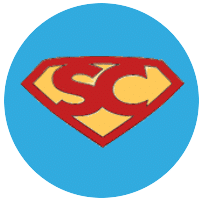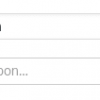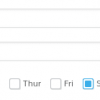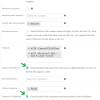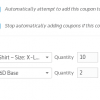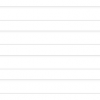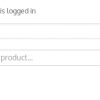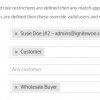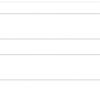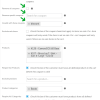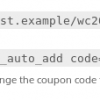Need a way to extend WooCommerce coupon features?
WooCommerce Super Coupons™ instantly gives many new ways to control your coupons. It adds new coupon types for shipping discount coupons, chained coupons to bulk add coupons to the cart, many new controls over coupon validity (such as shipping destination, payment gateways, users, roles, and more), plus you can automatically add products to the cart when a coupon is applied, require minimum and maximums for product quantities and cart subtotals, require any number of previous orders and/or previous purchases of specific products, add coupons via a URL or shortcode, add categories and tags to your coupons, easily duplicate coupons, and more.
Have a look at the powerful new features you gain:
Starting Date/Time, Expiry Date/Time, and Valid Days of the Week
New settings allow you set start date and time for when the coupon becomes valid, and the coupon’s expiration date and time. You can set the coupon to be valid only on certain days of the week, and you can also set a time range when a coupon is valid during any day.
These settings effectively allow you to schedule your coupons for use in a diverse manner. For example, maybe you want to create a coupon that is valid between December 1 and December 30 – you can do that. Or maybe you want to make a coupon valid from March 1 until July 31, but only on Fridays. You can do that too. Or maybe you want a coupon to be valid Monday through Friday but only between the hours of 11am to 4pm. Yep! You can do that too. It’s easy with these new date, time, and day settings.
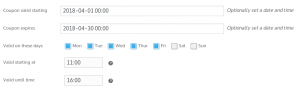
Require All Products and Require All Categories
When editing a coupon in WooCommerce you can defined products and/or categories of products that a coupon is valid for. WooCommerce Super Coupons adds two new settings, one for products and one for categories. When the new products setting requires the shopper to have all of the products you’ve configured into the coupon settings to be in the cart before the coupon is considered to be valid. When the new categories setting requires that shopper to have products from all categories defined in the coupon in the cart before the coupon is considered to be valid.
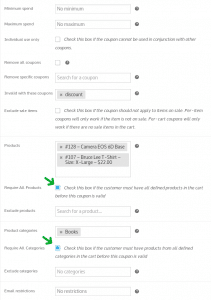
In plain language it gives you the ability to create a coupon where “this coupon is only valid if you’re buying these exact products” – very useful!
Automatically Add Products to the Cart
Sometimes you may want to automatically add products to the cart for a promotion or sale. This features let you define any number of products that will be automatically added to the cart when a coupon is applied, and for each product you define you can also set the quantity to be added to the cart and you can set the price of the product if you want it to be different than the product’s regular price.
As an example, maybe you want to run a promotion for your shoppers where they get 10% off 3 specific products if they buy at least 2 of each product. This feature lets you do that – automatically. All the shopper has to do is apply the coupon code to the cart (or maybe click on a coupon link on a Web page or in an email message, which we explain further below) and the products and discounts are automatically added to the cart.
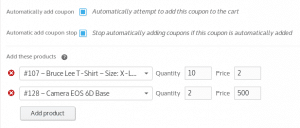
Or maybe you want to offer a free product with a coupon. It’s easy! Choose the product, set the quantity, and define its price as zero – all right in the coupon. You can use the same process to do a “buy one get one free offer” by simply setting the quantity to 2 and setting its price to 50% of its regular price, then adding Usage Requirement settings that make the coupon only valid for that specific product.
Automatically Apply Coupon to Cart
This is a great feature that lets you automatically give discounts of any type. With this feature enabled as soon as a shopper adds anything to their cart the coupon is automatically applied instantly. It’s a great way to help ensure the shopper completes their purchase. Who doesn’t love a discount?
If you using more than one “auto-add” coupon then you can also set the checkbox to stop adding any other coupons automatically if this coupon is added.
See the previous screenshot above, you’ll see the checkboxes related to this feature.
Minimum and Maximum Quantities and Subtotals
This feature gives you control over requiring that the shopper purchases a certain minimum or maximum number of products, and/or that their cart subtotal is a certain minimum or maximum amount.
For example, maybe you want the coupon to only be valid if the cart subtotal is at least 25 but not more than 150. You can do that.
Or maybe you want to ensure that the coupon is valid only if the shopper purchases at least 3 products but not more than 25 products.
You can optionally use the quantities or subtotal requirements, and for either one can set optionally set a minimum or maximum, or both.
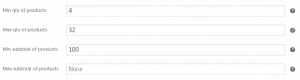
Maximum Discount Amount
This feature lets you set the absolute maximum discount amount when you create percentage discount coupons.
For example, maybe you have a coupon for 50% off the entire cart but you don’t want the total discount for the coupon to exceed $25. You can do that with this setting.

Order Requirements
These powerful order requirement features let you require that a shopper have a certain amount of purchases, or previous purchases of specific products.
For example, maybe you want to offer a coupon that’s only valid for first time customers. No problem, you can do that. Or maybe you want to offer a coupon that’s only valid for shoppers that have previously made 3 other purchases from your store, you can do that too. Or, taking this a bit further, maybe you want to offer a coupon to customers that have purchased one or more other specific products from you in the past.
All of that is possible with the the order requirement features.
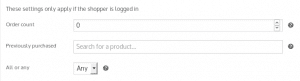
Users and Roles
The users and roles settings let you create coupons that are only valid for specific logged in users and logged in users with specific roles. It’s a great way to offer granular control over who can use a particular coupon. So you don’t have to worry about people sharing coupons among others that you haven’t authorized to use the coupon.
You can also specify users and roles for which the coupon is never valid.
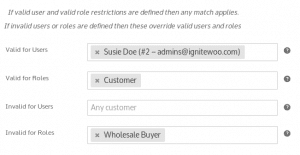
Payment Gateways and Shipping Gateways
This feature lets you restrict the use of a coupon so that it’s only valid if the shopper chooses specific payment gateways or shipping methods. For example maybe you want to create a coupon that is only valid if the shopper choose UPS as their shipping option, or maybe you want it to be valid only if the shopper payment by credit card.

Destinations
The destinations feature lets you configure a coupon so that it is only valid for specific shipping destinations. You can configure these settings by country, state or province, city, and postal codes. And you you can mix match any or all of those destination settings. For example maybe you want a specific coupon to be valid if the shopper’s shipping destination is in the USA. Or maybe you only want the coupon to be valid in a specific city. No problem, you have enough control to do that.
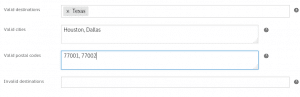
Remove Other Coupons & Invalid with Other Coupons
These settings allow to you configure a coupon so that when it is applied to the cart then all other coupons are removed from the cart, or you can opt to only remove specific other coupons from the cart. When used this occurs if any coupons are already applied to the cart.
You can also adjust the coupon settings so that the coupon is cannot be used if specific other coupons are applied to the cart. For example, maybe you have a coupon code “ABC” and you don’t want that code to be used if the customer is also using code “EFG”. You can do that.

These features are great for ensuring shoppers aren’t using coupon combinations that you don’t want them to use.
Shipping Coupons
WooCommerce Super Coupons adds 4 new shipping coupon types: Shipping Discount flat amount, Shipping Discount % amount, Shipping Flat Fee and Shipping Flat Fee % amount. For the first two new types you can set the amount of the discount and when the coupon is applied to the cart the associated discount is calculated and applied to each available shipping method available for the order. For the Shipping Flat Fee or Shipping Flat Fee % amount coupon types, the plugin includes a new Flat Fee Shipping gateway that is only available when the coupon is applied. For this type of coupon you set the coupon amount to be the amount shipping will cost when the coupon is used by the shopper (or in the case of Shipping Flat Fee %, set the percentage of the cart subtotal to charge as a flat fee for shipping). When the coupon is applied to the cart the flat rate shipping method will become available to the shopper and the cost will be whatever you set in the coupon amount. You can optionally enable a setting to remove all other shipping methods so that only the Flat Fee is available.
Chained Coupons
Chained coupons is a new type of coupon that introduces a very useful feature:: It lets you define any number of coupons that will all be added to the cart (i.e. adding them in a chain all at once).

Chained coupons themselves do not apply discounts, instead a chained coupon lets you define a set of coupons (any coupons that you’ve already created in your site) that are automatically added to the cart when the chained coupon’s code is entered.
For example, maybe you have the following coupons chained together in a new coupon with the code of “savebig”:
- Coupon #1: Minimum spend of $100 to get a 10% discount
- Coupon #2: 10% all shoes
When the shopper applies the chained coupon code “savebig” to the cart then Coupon 1 and 2 are automatically added to the cart, and WooCommerce checks to ensure that the cart contents matches the coupon requirements based on each coupon’s settings.
Apply Coupons via URL or Shortcode
Every coupon you create has a unique URL that can be used to automatically apply the coupon to the cart. You can use the URL in a Web page, email message, or maybe in a post to your favorite social media accounts etc. And every coupon already has it’s own unique shortcode that you can embed into a post, or page, or widget etc. – anywhere you can use a shortcode on your site. The shortcode embeds the coupon code which is linked to the coupon’s URL, so clicking on the coupon code triggers the same action as the coupon URL.

More Shortcodes
Also included are shortcodes that let you display a list of all coupons code in your site, or a lists of specific types of coupons, or specific coupons including optional details such as discount type and products it may be valid for. These shortcodes can used in many different ways. For example, use them to create a “current deals” page that lists all your available coupons, or use them to display information about coupons on any post of page of your site where you can insert a shortcode, display coupon codes on your cart and checkout page to encourage the shopper to complete the sale, and more.
Mix and Match Setttings
WooCommerce Super Coupons lets you easily mix and match any of the settings described above, so you can create diverse, powerful coupons that help drive your sales upwards.
Questions?
Use the Contact Us page to send us a message, or call us – the phone number is listed on the contact page.
Compatibility: WooCommerce 6.0 and newer
Latest version: 3.0.1
Super Coupons™ is a trademark of IgniteWoo.com